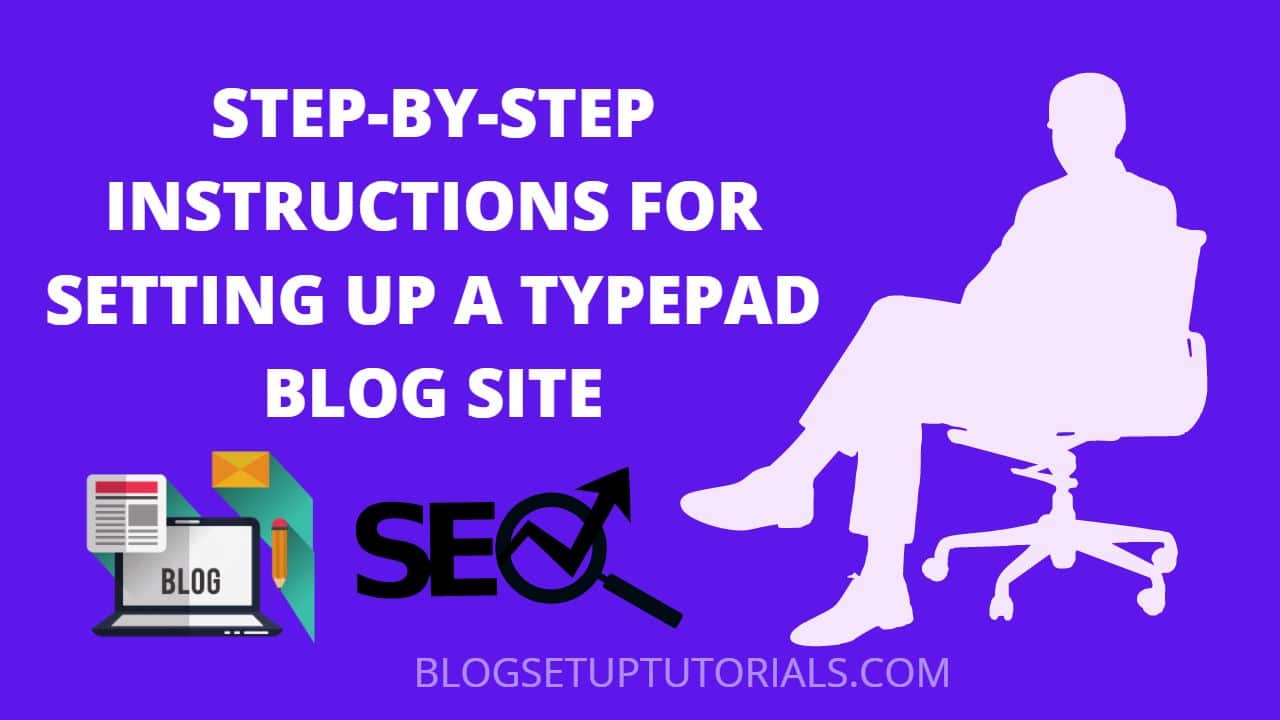STEP-BY-STEP INSTRUCTIONS FOR SETTING UP A TYPEPAD BLOG SITE
When you first sign up for TypePad, you might have a few questions about how to set up your blog. You’ll want to read the tutorials on the Getting Started with Typepad page to get some guidance on arranging your content and creating posts. Once you’re logged in, you can click on the Design tab and choose the Clean theme, located right at the top of the theme chooser. After you have chosen a design, you can copy Custom CSS codes to add your own style to your blog. CSS allows you to do almost endless customizations, so you’ll want to make sure you have all the necessary codes to customize your blog.

TypePad has several built-in tools for creating a customized blog. Although you can use predefined themes to start, if you want a more personal feel, you can use the Theme Builder to design your own. You can customize the fonts, colors, and even upload your own image as a banner. If you have Unlimited or Premium accounts, you can also define your own banner image and choose your own color scheme. Users in Business Class can customize their blog’s look and feel with Advanced Templates or Custom CSS.
While TypePad has plenty of features and options, it’s not a free service for beginners. You’ll need to pay a few dollars if you are a professional to use the service. You can compare prices with a price comparison chart. Six Apart, the company behind Movable Type, which is a free blogging program, is the parent company of TypePad. Using a business account, you’ll be able to customize your blog even more with features like advanced templates and Custom CSS.
Next, customize your dashboard. You can do this on your own, but it is recommended that you customize it before publishing. It can take a while to make changes to the URL structure after publication. The Dashboard home page has “Plugins” and “Posts” tabs. A template can be used to customize the layout. This can be the easiest step for beginners. The Knowledge Base is a great resource for answering questions and learning how to use Typepad.
Read more: WordPress setup tutorials
Next, you will need to locate your domain name. Next, you can add your domain name to the URL field and create your blog’s name. You will be able to access multiple blogs from your account. Depending on your needs, you may need to use more than one website. For example, if you’re writing about your life, it’s best to choose a domain name that is easy to remember. Choosing a domain name can make the difference between success and failure.
After you have chosen a domain name, it is time to pick a theme. You have the option to choose a standard theme or create your own theme. Theme installation is relatively simple and requires a click on the Install or Activate button on the right side of the page. You can change the font size, style, or color of your blog. Background can be created by you.
Read more: WordPress setup tutorials
Once you have chosen your theme, create pages for your blog. Your blog should be trustworthy and credible. The about page is the most popular page on your blog, as people want to know more about the person behind the blog. This page should be informative and interesting. It will help your blog get noticed by search engines. This will improve your chances of being popular. This article will show you how to set up a typepad-blog that you can use for your business.
Before launching your blog, it’s important to add Google Analytics to your blog. Google Analytics is a great tool to track the visitors to your website. If you want to know more about how many visitors your blog has, you can install the Google Analytics plugin. A WordPress-compatible site uses Google’s tracking code for analytics. Adding a plugin to Typepad will automatically add Google Analytics. You can also use RSS feeds to generate traffic to your blog.